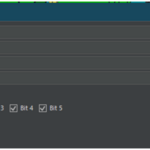Introduction. #
This tutorial is your one-stop shop reference for all classic triggers. This tutorial is written for use with Tomb Engine. However most principles apply to other engines such as TR1 / TR2X or TRNG) but specific triggers for those engines are not covered.
In order for anything to happen in your level: you will need to make it happen. Whether it is as simple as triggering any enemy, or something more complex such as a multi-switch setup or linking volume events to classic triggers. This tutorial aims to give you a crash course on how to do this.
Lets start with original level designer, Heather Gibson, demonstrating how triggers work back in 1997:
Triggering Basics #
Lets look at the video on the right. In this video I have placed the CROCODILE in the room, and created a classic trigger for it so that when Lara is on that purple square: the crocodile will activate.
- Click on the object you want to trigger
- Click and drag the area where you want to trigger it
- Press the + button in the Classic Triggers panel (shortcut is T)
- The Classic Trigger Editor will open.
- Press OK
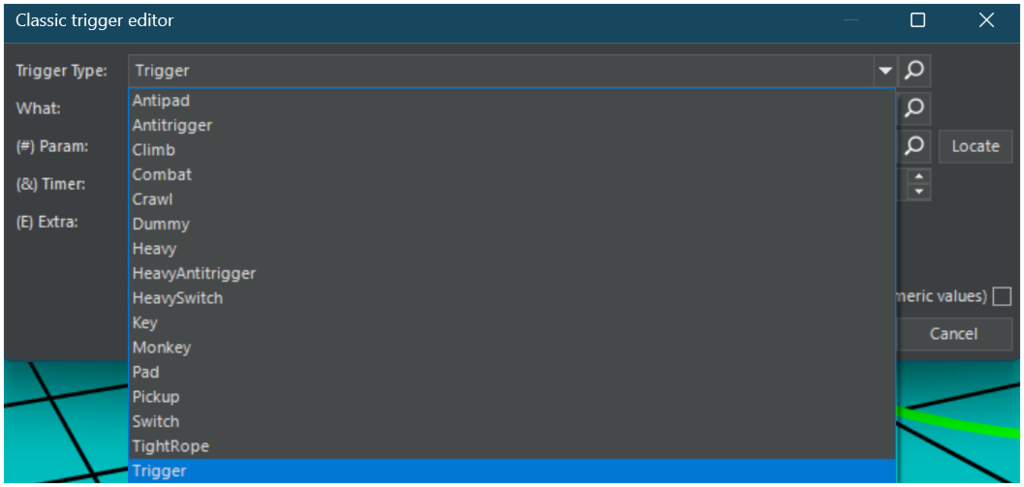
Trigger Types #
Tomb Editor triggers work in two steps. You first select the TYPE of trigger you want to create then select WHAT you want to trigger. The trigger type is used depending on what it is you want to do.
Lets start with the TRIGGER TYPES .
Trigger / Antitrigger #
This is the most commonly used and default Trigger Type . Trigger will activate if Lara is on or over the trigger area. Used an Anti-trigger to stop something that has already been triggered
Climb #
Lara must be climbing a wall for this to trigger. Used , for example, if you want to trigger a flying enemy whilst Lara is climbing.
Combat #
Lara’s guns must be drawn in order for this trigger to activate.
Crawl #
Lara must be crouched down for this trigger to activate.
Dummy #
Used if you have a BRIDGE object that you want Lara to run over. You trigger this in the lowest room below Lara. NB: This is a deprecated trigger when using TombEngine.
Heavy / HeavyAntitrigger #
This means that anything other than Lara will activate the trigger. For example: you have triggered this Crocodile and then you want a door to open only if the Crocodile enters the area you have placed this trigger.
Key #
This trigger will activate when a KEY is used.
Monkey #
Activates if Lara is monkey swinging.
Pad / Antipad #
Used if you want to make sure Lara is physically walking on the square you place your triggers (think a pressure pad or something). The Antipad works in the same way but will stop your trigger instead.
Pickup #
Activates if Lara picks up a specific object.
Switch / HeavySwitch #
This trigger is activate when a SWITCH is thrown. I will expand on this in another post.
Tightrope #
Will activate if Lara is tightrope walking.
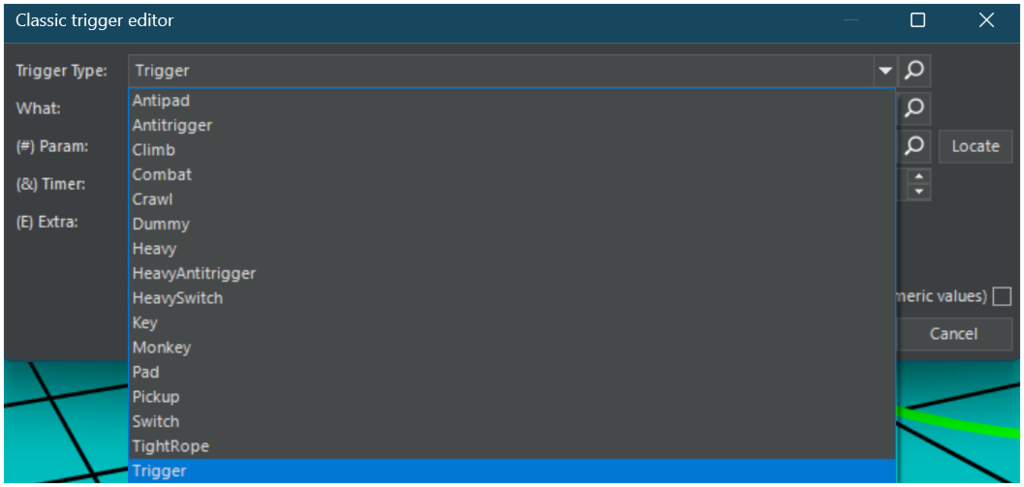
What Are You Triggering? #
This next part is a bit self-explanatory. It is asking you what asset type you are wanting to trigger. Back in the olden days: this had to be selected manually but now, with Tomb Editor, this is often pre-populated with the object you are triggering. Now you rarely have to touch this.
Some of these have Parameters (in the box below). I will do my best to explain what the parameters are.
Object #
This is the default option. Used for trigger enemies and traps.
Camera #
A camera is being triggered. Parameter The specific camera that is being triggered.
FinishLevel #
Triggers the end of the level. Parameter level number to load next.
FlipMap #
Triggers the map to change. Parameter : Flipmap number.
FlipOn / FlipOff #
Triggers a flipmap on or off. Parameter : flipmap number.
FlyByCamera #
Triggers a flyby camera sequence. Parameter: Flyby Camera sequence number
GlobalEvent / VolumeEvent #
Triggers a Global or Volume Event. Parameter: Choose from dropdown.
PlayAudio #
Triggers an audio track. Parameter Audio track number (ie: 001.wav in your Engine/AUDIO folder : you will be put 001 ).
Secret #
Triggers the secret sound. Parameter Secret number.
Sink #
Triggers a sink object that is placed underwater to push Lara along a path.
Target #
Causes Lara to look at a particular object. Also used in conjunction with a CAMERA object so a camera points towards something other than Lara.